Context Menu is a configurable contextual menu extension for Finder.
You can easily attach applications / shell scripts to the right click menu of Finder with the help of Context Menu.
Note: Context Menu is implemented as a Finder extension, you need to enable “Context Menu Extension” in “System Preferences » Extensions” to make the context menu appear.
To enable the Context Menu Finder extension on macOS Sequoia, you may need to run the following commands:
pluginkit -a /Applications/ContextMenu.app/Contents/PlugIns/ContextMenuExtension.appex
pluginkit -e use -i net.langui.ContextMenu.ContextMenuExtension
If you are using Context Menu Lite:
pluginkit -a /Applications/ContextMenuLite.app/Contents/PlugIns/ContextMenuLiteExtension.appex
pluginkit -e use -i net.langui.ContextMenuLite.ContextMenuLiteExtension
* FAQ
Q: Difference between Context Menu Lite and the full version?
A: Context Menu Lite supports one action at a time, but the full version supports unlimited actions.
Q: I can’t find the context menu?
A: Please make sure that you’ve enabled “Context Menu Extension” in “System Preferences » Extensions”, and make sure that you’ve added the specific location to the Context Menu preferences.
If the problem persists, please disable “Context Menu Extension” in “System Preferences » Extensions” and then enable it again. The last resort is to relaunch Finder or restart your computer.
Q: Is it possible to add the context menu to mounted volumes?
A: Yes. You need to add the volumes to the Context Menu preferences first.
Q: Where are the actions stored?
A: You can find all the installed actions at “~/Library/Group Containers/85P8ZUTQL8.net.langui.ContextMenu/Actions”.
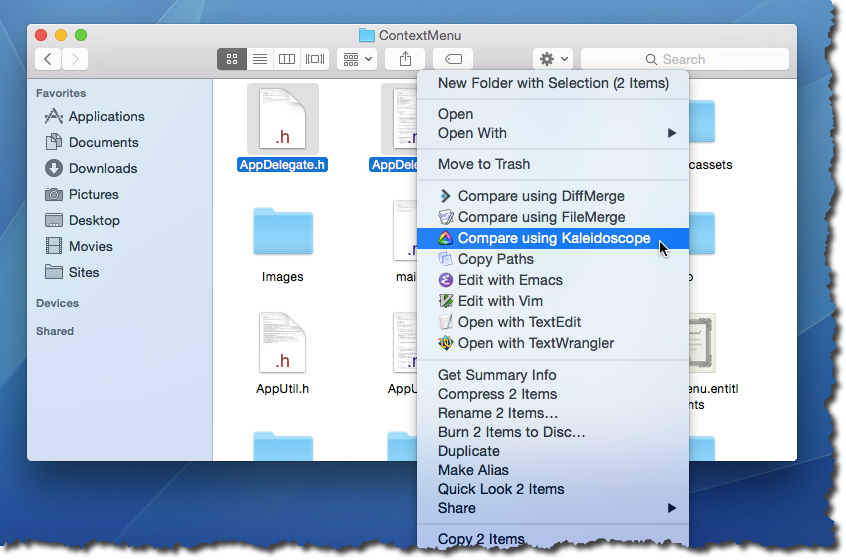
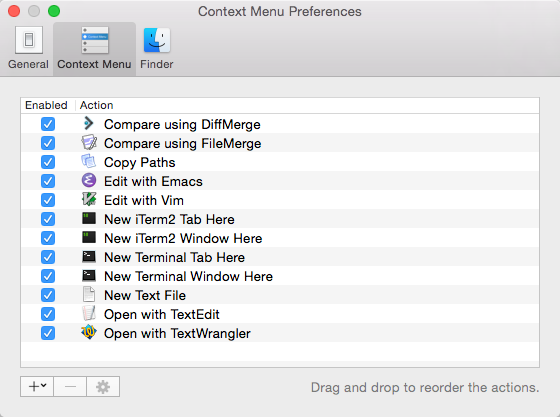
what is the difference between New File Menu and Context Menu ?
Hi, New File Menu is for creating files, but Context Menu is for people who needs more advanced features. Thank you!
Context Menu stopped working when I upgraded Catalina to Big Sur (MacOS 11.0). When I click on a menu item (e.g. Emacs), I receive the following error:
Error lunching application! The application “Emacs.app” could not be lunched because a miscellaneous error occured.
I discovered that if I remove the Context Menu app from my Mac computer and then reinstall it, then it works properly in MacOS 11 (Big Sur).
Can you please explain the recent “New Action with File…” function?
Hi matt,
It is a “New File” action which allow you create new files based on the selected template.
Thank you!
My “Show Output” window automatically closing problem seems to be resolved in the latest version on macOS 12.6.8
Sometime before MacOS 15, “System Preferences” was renamed to “System Settings” and was completely overhauled. Now, there is a “Login Items & Extensions” page under the “General” tab – but those extensions are categories, not specific applications.
Context Menu does appear in (and I have toggled it on in) the “Quick Look”, and “Sharing” sections of that new “Extensions” area.
Separate from that, it is also appears in “Files & Folders”, “Full Disk Access” and “Accessibility” under a completely separate “Privacy & Security” pane of System Settings.
Even with all those toggled to on, Context Menu’s “General” Preferences pane still complains that “You need to enable “Context Menu Extension” in “System Preferences » Extensions” to make the context menu appear.”
It appears that we need an update in order for the app to work properly under Mac OS Sequoia.
Hi Dave,
There is a bug in macOS Sequoia, Finder extensions are currently not available in the system settings.
Please run the following command to add the Context Menu Extension and enable it:
pluginkit -a /Applications/ContextMenu.app/Contents/PlugIns/ContextMenuExtension.appexpluginkit -e use -i net.langui.ContextMenu.ContextMenuExtension
Thank you!