New Terminal Here allows you to open the current folder in Terminal/iTerm2 via the Finder right-click context menu.
New Terminal Here is simply the easiest way to open a terminal window at the current Finder folder, you only need to right click in any Finder window and selected “New Terminal Here”! The desktop is also supported!
To start using New Terminal Here, you need to:
1. Specify the locations you would like to add the “New Terminal Here” / “New Terminal Tab Here” menu items
2. Enable “New Terminal Here Extension” in “System Preferences » Extensions”
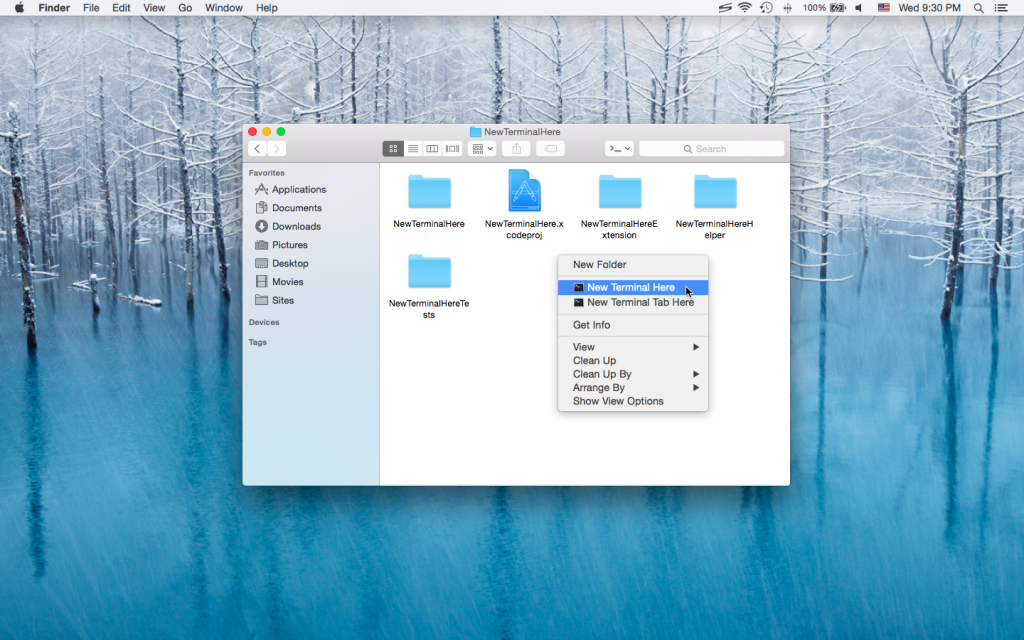
Just FYI, the issue with settings not saving seems to have resolved itself in the Beta 3 released this week…
Everything seems to be back running well.
– Darren
Glad that the issue has been resolved : -)
macOS High Sierra issue? “New Terminal Tab Here” works but “New Terminal Here” does nothing
Hi, tested and confirmed that both menu items works well with macOS High Sierra. Please disable the New Terminal Here Finder extension, re-enable it and try again.
Thank you!
Tool can not be installed under OSX Mojave. Can You help?
Hi, please run the following command to install the helper script manually:
cp /Applications/NewTerminalHere.app/Contents/PlugIns/NewTerminalHereExtension.appex/Contents/Applications/ScriptHelper.app/Contents/Resources/ScriptHelper.sh ~/Library/Application\ Scripts/net.langui.NewTerminalHere.ScriptHelper/If the destination directory does not exist yet, please create it first:
mkdir ~/Library/Application\ Scripts/net.langui.NewTerminalHere.ScriptHelper/Thank you!
langui, I do not understand what it means when it asks for the locations to add the menu to… The reason is I want it to appear in a menu, but it is asking for a location on the file directory? Can you give an example of how to set this up? I have no idea what is meant by a location.
Thanks so much – I am very hopeful this will allow me to switch to Catalina.
Hi Jeff,
The location is just a folder, it is likely that you only need to add your home directory (~/) to “New Terminal Here Preferences -> Finder”.
For people who use Dropbox or other similar apps that adds badges to the file icons, they may prefer not to include the New Terminal Here menu for some specific folders, otherwise there may be a conflict between the Finder extensions (e.g., the badges disappear).
Thank you!
Just a note: I needed to give the app Full Disk Access in order to get it working for files & folders under ~/Downloads and ~/Documents. The app should probably prompt for such permissions, like your “New File Here” app does.
Small side note: maybe rename the .app file to have spaces in it (“New Terminal Here”), like “New File Here”. No big deal though.
Does not work! I have installed and followed the instructions and it does nothing. How can I make it work? The extension is enabled, I even gave it full disk access. But it doe not work. Please help, or refund my money. Thank you!
Hi Mark,
It turns out that this is a bug in the current version of New Terminal Here.
We’ve been working on this issue and will release an update soon.
Thank you!
Thanks for the recent update. Could you possibly add support to show the context menu items within cloud drives, like Dropbox, Box, Google Drive, OneDrive? I get the items for New Terminal in most places but not in cloud folders.
Hi Alex,
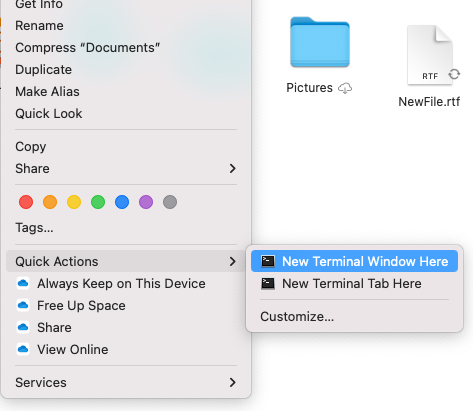
You can access the “New Terminal” functionalities via quick actions.
How to use the “New Terminal” quick actions:
1. Go to “New Terminal Here Preferences -> Quick Actions” and install the quick actions you need
2. Go to “System Preferences -> Extensions -> Finder” and enable the quick actions you installed
3. Go back to the Finder window, right click on a file/folder, select “Quick Actions -> *some new terminal action*”
Thank you!